How to Ensure You Receive Telegram Live Chat Notifications from BirdyChat
Adding a Telegram live chat to your website with BirdyChat is fast and simple. To make sure you never miss a visitor message, it’s essential to configure your device notifications properly. This guide helps solopreneurs and small business owners ensure timely alerts from their BirdyChat widgets, so conversations stay organized and responses are instant.
When visitors message your website chat, each message arrives in Telegram with a unique client ID. This ensures that even if multiple visitors message simultaneously, every conversation remains separate. Proper notification settings let you respond efficiently, avoid delays, and manage multiple chats seamlessly.
💡 Tip: Learn more about setting up your BirdyChat live chat widget here.
Device-Specific Notification Settings
To ensure you never miss a visitor message from your BirdyChat live chat, it’s important to configure notifications according to your device type. Both Android and iPhone have unique settings that control background activity, data usage, and alert behavior. By following these device-specific steps, you can guarantee timely notifications, manage multiple conversations efficiently, and provide real-time responses to every visitor.
Android
-
Allow Background Activity:
Path:
Settings → Apps → Telegram → Battery → Allow background activityEnsures BirdyChat messages arrive even when Telegram isn’t open.
-
Disable Battery Optimization:
Path:
Settings → Apps → Telegram → Battery → Battery optimization → Not optimizedPrevents Android from pausing Telegram notifications to save power.
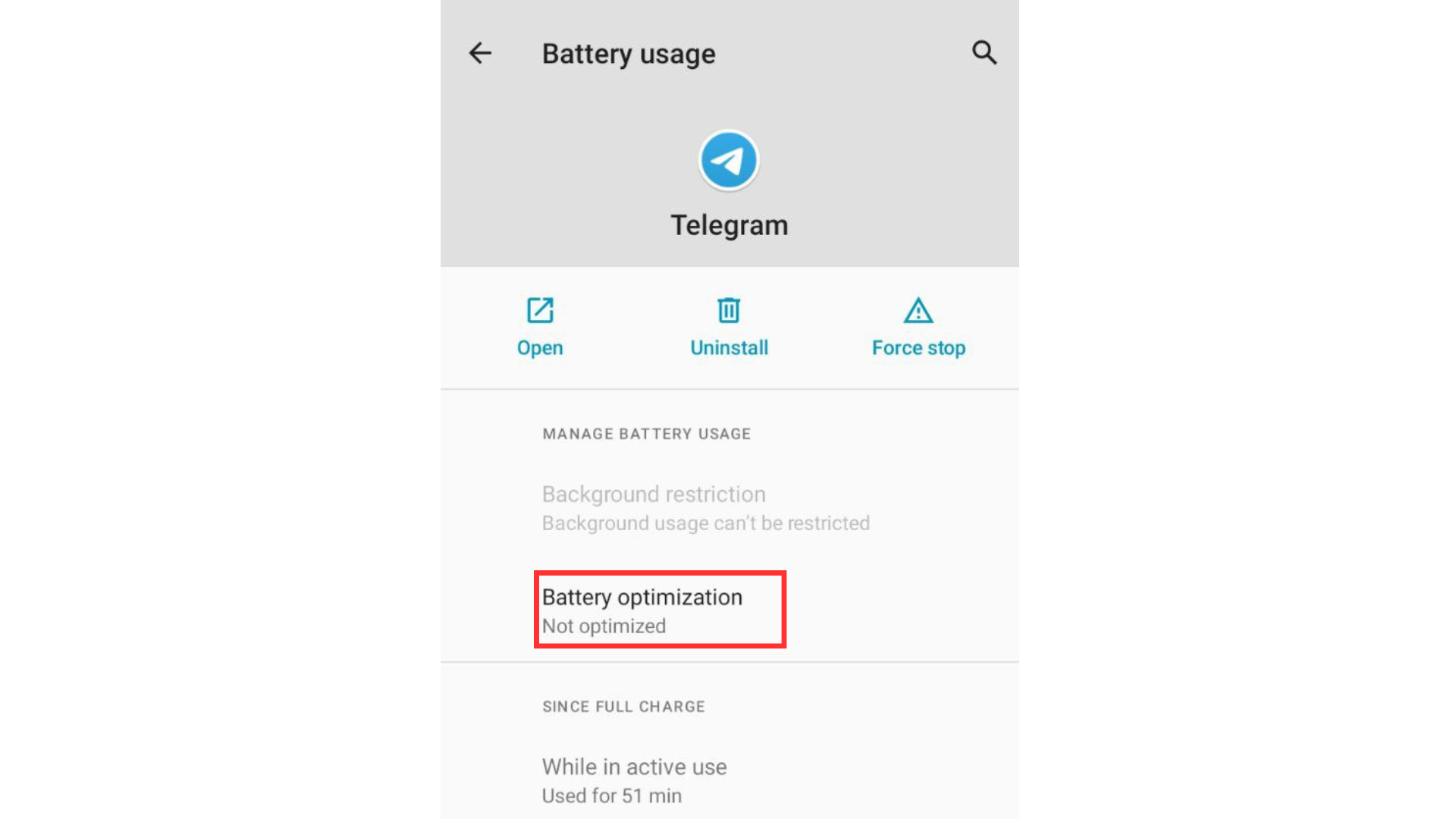
-
Enable Background Data:
Path: Settings → Apps → Telegram → Mobile data & Wi-Fi → Enable Background Data
Allows Telegram to send notifications even when the app is running in the background or the device switches between Wi-Fi and mobile data.
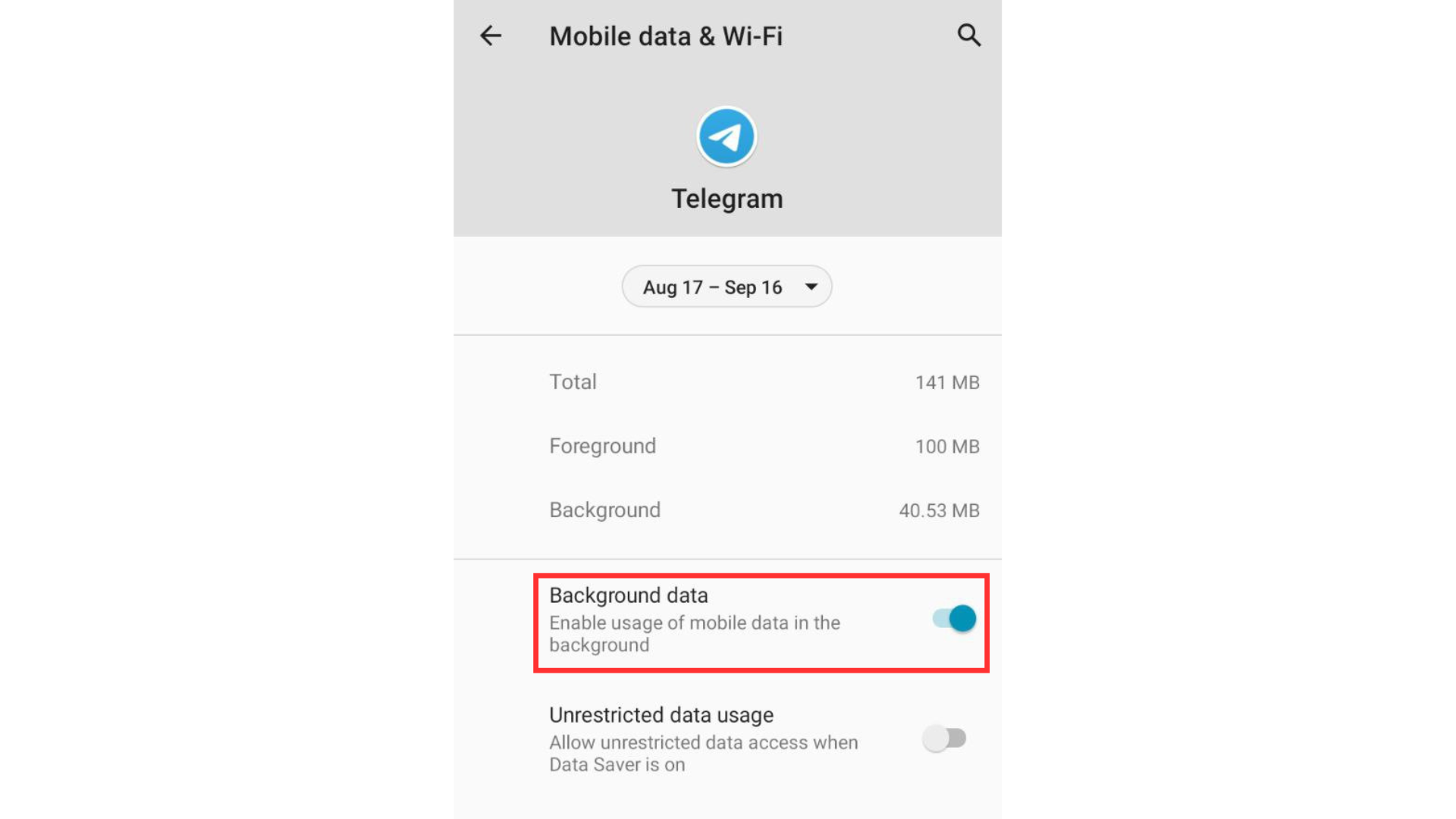
iPhone
-
Enable Notifications
Path: Settings → Telegram → Allow Notifications
-
Sounds & Badges
Enable sounds, badges, and banners to make visitor messages noticeable.
-
Background App Refresh
Path: Settings → General → Background App Refresh → Telegram Ensures BirdyChat messages appear promptly.
Even after enabling all notification settings, slight delays may occur due to iOS background and battery optimizations. Messages might arrive a few seconds later than on Android devices.
💡 Tip: Keep your device charged and avoid Low Power Mode when expecting real-time visitor messages.
Customize Notification Sounds for BirdyChat
Assign a unique notification sound to make website messages stand out:
-
Open the chat with your Telegram bot.
-
Tap the three dots (⋯) in the top-right corner:
→ Mute → Customize → Sound.
-
Select a Telegram-provided sound, choose vibration (Short / Long / Disable), and set Priority (Same as settings / Low / Medium / High / Urgent).
- Priority determines how the notification appears:
- Low / Medium – Message arrives silently.
- High / Urgent – Message triggers sound, vibration, and pop-up.
- Priority determines how the notification appears:
Telegram Theme Support – Light, Dark, and Custom Colors
BirdyChat messages appear in Telegram, where you can choose how they are displayed. Customize Telegram’s look without changing how your website visitors see the live chat.
Where to find and change themes:
-
Open Telegram
-
Go to >Settings → Chat Settings → Color Theme
Options available:
-
Switch to Night Mode – quick toggle for dark theme
-
Browse Themes – explore pre-made themes
-
Create My Own Theme – customize colors to your liking
-
Classic theme options: Classic, Day, Dark, Night, Arctic
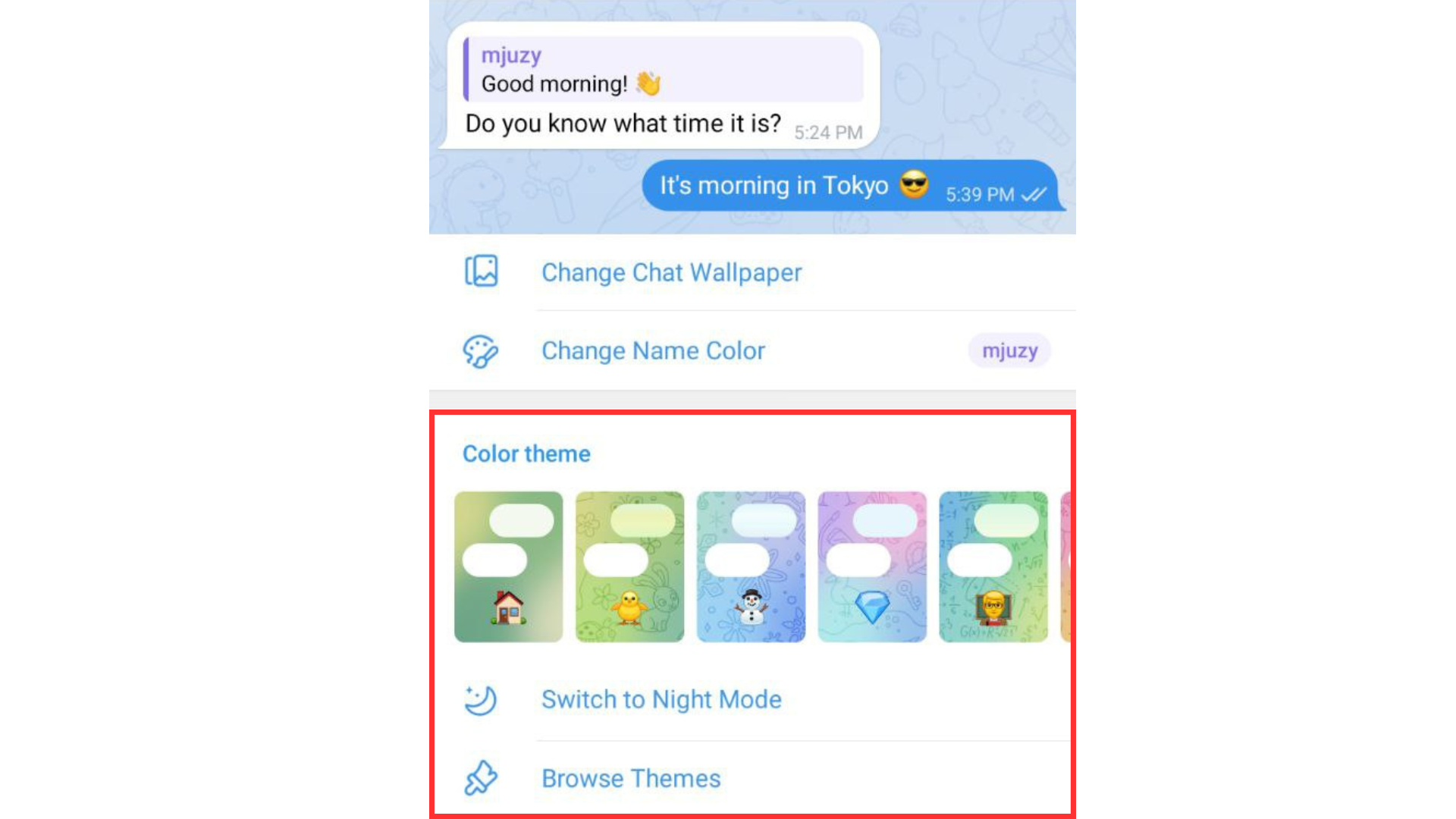
Benefits:
-
Read messages comfortably in any lighting condition
-
Tailor Telegram to your personal preference
-
Ensure all visitor messages remain readable and organized
💡 Tip – Quick Theme Switching:
-
Mobile: Open Telegram → tap the hamburger menu (☰) in the top-left corner → next to your account avatar, tap the Moon 🌙 or Sun ☀️ icon to quickly switch between Dark and Day modes.
-
Desktop: Open Telegram → tap the hamburger menu (☰) → scroll to the bottom → toggle Night Mode on or off for quick switching.
Conclusion
Proper Telegram notification setup ensures you never miss visitor messages. By adjusting battery, background activity, data usage, notification sounds, and Telegram themes, solopreneurs can manage BirdyChat live chat efficiently, respond in real-time, and maintain organized, contextual conversations.
Try these settings today and keep your BirdyChat live chat responsive and efficient!
💡 Tip: For a complete live chat setup guide, including widget creation and custom auto-responses, check: How to Set Up a Telegram Live Chat Widget on Your Website in 3 Minutes Using BirdyChat.
Want to try BirdyChat widget for free?
Start chat with your customers via Telegram-powered widget.
